How to Install Let’s Encrypt SSL via Premium “Fleet SSL” in cPanel
In this comprehensive guide, we will walk you through the step-by-step process of installing Let’s Encrypt SSL certificates for your domain using the premium “Fleet SSL” plugin. Secure your website with ease and ensure your visitors’ data is encrypted.
Step 1: Logging into cPanel
- Begin by logging into your cPanel account.
- Navigate to the “Security” section and locate the “Let’s Encrypt Plugin.”
Step 2: Issuing the SSL Certificate
- Click on the “+Issue” button in the “Let’s Encrypt Plugin.”
- In case the HTTP-01 method doesn’t work or gives you an error, you can try the DNS-01 method as an alternative.
Step 3: Verification
- After clicking “Issue,” the certificate will be generated. Check your domain in a new private window.
- A green padlock should appear, indicating that the SSL certificate has been successfully installed. You can also verify your SSL certificate at https://www.sslshopper.com/ssl-checker.html
Note: Ensure your website URLs are redirected to HTTPS. If not, you can apply the redirection using this tutorial.
By following these steps, you can effortlessly install a Let’s Encrypt SSL certificate using the premium “Fleet SSL” plugin in cPanel. Your website will be protected with SSL encryption, providing a secure browsing experience for your visitors. If you encounter any issues or have further questions, please feel free to refer to the tutorial for assistance. Your website’s security is in good hands!