How Can We Help?
How to Create an FTP Account and Login Using FileZilla in cPanel
In this knowledge base article, we will walk you through the process of creating an FTP (File Transfer Protocol) account in your cPanel and using the popular FTP client, FileZilla, to establish a connection for transferring files to and from your web hosting account. FTP is a convenient method for managing your website’s files and directories.
Step 1: Creating an FTP Account in cPanel
- Log in to your cPanel: To create an FTP account, you’ll first need to access your cPanel control panel. You can usually do this by navigating to “yourdomain.com/cpanel” in your web browser and entering your cPanel login credentials.
- Locate the “FTP Accounts” section: Once you’re inside your cPanel, find the “FTP Accounts” icon or section. It’s usually located in the “Files” or “Files and Folders” category.
- Create a new FTP account: Click on “FTP Accounts” to access the FTP account creation interface. Here, you can specify the following details:
- Login: Choose a unique username for your FTP account.
- Password: Create a strong password for your account.
- Directory: Set the initial directory for the FTP account (optional).
- Quota: Define the maximum amount of disk space the FTP account can use (optional).
- Complete the creation: Once you’ve filled in the necessary information, click the “Create FTP Account” button. Your FTP account is now set up and ready to use.
Step 2: Logging in Using FileZilla
- Download and install FileZilla: If you don’t already have FileZilla installed, download it from the official website (https://filezilla-project.org/) and install it on your computer.
- Launch FileZilla: Open FileZilla on your computer to access the application.
- Enter your FTP account details:
- Host: Your website’s domain (e.g., yourdomain.com).
- Username: The FTP username you created in cPanel.
- Password: The corresponding FTP account password.
- Port: You can usually leave this blank to use the default FTP port (21).
- Connect: After entering your FTP details, click the “Quickconnect” button in FileZilla. If everything is correctly configured, you’ll establish a connection to your web hosting server.
Creating an FTP account in cPanel and using FileZilla for file transfers is a straightforward process that allows you to manage your website files efficiently. Whether you’re uploading new content, editing existing files, or making backups, FTP is a powerful tool for website management.