How Can We Help?
How to Create a MySQL Database in cPanel
Creating a database in cPanel is an essential step when setting up websites or web applications that require database-driven functionality. This knowledge base article will guide you through the process of creating a database in cPanel.
Step 1: Accessing cPanel
- Log in to Your cPanel: To get started, log in to your cPanel account using your existing username and password. You can usually access your cPanel by navigating to “yourdomain.com/cpanel” in your web browser.
Step 2: Creating a Database
- Locate the “Databases” Section: Inside your cPanel dashboard, look for a section related to databases. Common titles include “Databases,” “MySQL Databases,” or “Database Wizard.”
- Access the Database Section: Click on the “Databases” or “MySQL Databases” link to access the database creation section.
- Create a New Database: In the database section, you should find an option to “Create a New Database” or a similar option. Click on it to start the database creation process.
- Choose a Database Name: Provide a unique name for your database. The name should be descriptive and relevant to the website or application you are creating. Make a note of this name as you will need it later.
- Create a Database User: Most cPanel systems will require you to create a database user along with your database. This user will have specific permissions to access and modify the database. Provide a username and password for the database user and make a note of these credentials.
- Database User Tips:
- Use a strong, unique username and password.
- Store the credentials securely.
- Assign User to Database: After creating the user, you need to assign the user to the database. Choose the user you created in the previous step and assign them to the database.
- Assign Privileges: Specify the privileges and permissions that the database user should have for the database. For most applications, “ALL PRIVILEGES” is appropriate, but you can tailor these permissions based on your specific needs.
- Create the Database: Once you’ve completed the previous steps, click on the “Create” or “Add” button to create the database. You will receive a confirmation message indicating that the database has been successfully created.
Important Note: Make sure to keep your database name, username, and password secure, as they are crucial for configuring your website or application.
Conclusion:
Creating a database in cPanel is an important step when setting up your website or web application. With a functional database, you can store and retrieve data efficiently, enhancing the functionality and interactivity of your online project.