How to Add Two-Factor Authentication (2FA) in cPanel
Enhance the security of your cPanel account by adding Two-Factor Authentication (2FA). This additional layer of protection ensures that only authorized users can access your account. Follow our step-by-step guide to enable 2FA for your cPanel.
Step 1: Logging into cPanel
Begin by logging into your cPanel account.
Step 2: Accessing Two-Factor Authentication
Once logged in, locate and click on the “Two-Factor Authentication” icon within the “Security” or “Preferences” section of your cPanel dashboard.
Step 3: Setting Up 2FA
In the Two-Factor Authentication settings, click on “Set Up Two-Factor Authentication.”
Step 4: Choose an Authentication App
- You’ll have the option to use a Time-Based One-Time Password (TOTP) app or a QR code scanner. Popular apps like Google Authenticator or Authy can be used.
- If you select the TOTP app, you’ll need to manually enter the provided key into your app.
- If you choose the QR code, you can simply scan it with your 2FA app.
Step 5: Verification
After setting up 2FA, you’ll be prompted to verify it. Open your authentication app and enter the code it generates.
Step 6: Backup Codes
For added security, cPanel provides you with backup codes. Ensure you keep these safe in case you lose your device or have trouble with your 2FA app.
Step 7: Finalize 2FA Setup
Once verified, you’ve successfully enabled Two-Factor Authentication for your cPanel account.
Note:
- Make sure to store your backup codes in a secure location.
- If you ever lose your device or need to disable 2FA, you can do so by logging in using one of your backup codes.
Enabling Two-Factor Authentication (2FA) in cPanel is a simple yet effective way to fortify the security of your account. Protect your data and ensure only authorized access to your cPanel dashboard. If you need any assistance or have questions along the way, please don’t hesitate to refer to this guide for help. Your cPanel account is now more secure than ever.