How Can We Help?
How to Add DNS Records in cPanel
Adding DNS (Domain Name System) records in cPanel is a fundamental task that allows you to manage how your domain resolves to different services and servers. This knowledge base article will guide you through the process of adding DNS records in your cPanel.
Step 1: Accessing cPanel
- Log in to Your cPanel: Begin by logging in to your cPanel account using your username and password. You can typically access your cPanel by navigating to “yourdomain.com/cpanel” in your web browser.
Step 2: Adding DNS Records
- Locate the “Domains” Section: Inside your cPanel dashboard, look for a section related to domains. Common titles include “Domains,” “Zone Editor,” or “Advanced Zone Editor.”
- Access the DNS Records Section: Click on the “Domains,” “Zone Editor,” or “Advanced Zone Editor” link to access the DNS records management section.
- Choose Your Domain: If you have multiple domains associated with your cPanel account, select the domain for which you want to add DNS records.
- Add a DNS Record: Inside the DNS records management section, you should find an option to “Add a Record” or “Add DNS Record.” Click on it to start the record creation process.
- Select the Record Type: Choose the type of DNS record you want to add. Common DNS record types include A (Address), CNAME (Canonical Name), MX (Mail Exchanger), TXT (Text), and more.
- Configure the Record: Based on the selected record type, configure the record details such as the name, TTL (Time to Live), and data value. The exact details will depend on the purpose of the DNS record. For example:
- For an A record, you’ll specify the name (e.g., “www”) and the IPv4 address.
- For a CNAME record, you’ll specify the name (e.g., “mail”) and the canonical name to which it points.
- Add the Record: After configuring the record details, click on the “Add Record” or “Save” button to add the DNS record. You’ll receive a confirmation message indicating that the record has been added.
- Verify the Record: To ensure that the DNS record has been added correctly, you can use various online tools or command-line utilities to query your domain’s DNS information. This step can help verify the record’s correctness and propagation.
Important Notes:
- The specifics of DNS record types and their purposes may vary, so ensure you understand the requirements of your domain and hosting setup.
- TTL (Time to Live) represents the duration for which DNS information is cached. Lower TTL values mean faster updates, but increased DNS server load.
Conclusion:
Adding DNS records in cPanel gives you control over how your domain interacts with various services and servers. This process is crucial for routing emails, directing