How to Add a DMARC Record from JuJu Hosting cPanel
To add a DMARC (Domain-based Message Authentication, Reporting, and Conformance) record for JuJu Hosting, follow the steps below. DMARC records enhance the security and authentication of your domain’s email communications, helping to prevent email spoofing, phishing attacks, and domain impersonation.
Step 1: Log in to JuJu Hosting’s Control Panel:
- Open your web browser and visit the JuJu Hosting Control Panel login page.
- Enter your username and password to access the Control Panel.
Step 2: Access DNS Management:
- Once logged in, navigate to the “DNS Management” or “DNS Settings” section. The exact wording may vary depending on JuJu Hosting’s interface.
Step 3: Add a DMARC Record:
- In the DNS Management section, locate the domain for which you want to set up a DMARC record.
- Look for an option to “Add a Record” or “Add a DNS Record.” Click on this option.
- Select “DMARC” as the type of DNS record you want to add.
- Configure the DMARC record by specifying the following values:
- Name/Host/Alias: Enter the domain name or subdomain for which you want to set up the DMARC record. Typically, “@” is used for the root domain.
- TTL (Time To Live): Leave this at the default value unless you have specific preferences.
- Type: Choose “DMARC.”
- TXT Data: Enter your DMARC policy as a TXT record. A typical DMARC record may look like this:
v=DMARC1; p=none; sp=none; adkim=r; aspf=r; pct=100; fo=0; rf=afrf; ri=86400; rua=mailto:your@email.com
- Here’s an explanation of key components in the DMARC record:
v: DMARC version.p: DMARC policy, which can be “none,” “quarantine,” or “reject.” Use “none” for monitoring-only mode.rua: An email address where DMARC reports should be sent.ruf: An email address where forensic (failure) DMARC reports should be sent.fo: Failure reporting options, typically set to “1” to generate failure reports.aspf: Align the Sender Policy Framework (SPF).adkim: Align the DomainKeys Identified Mail (DKIM).
- After filling out the necessary fields, save the DMARC record.
Step 4: Save Changes:
- Confirm the changes, and your DMARC record will be added to the DNS settings for your domain hosted on JuJu Hosting.
Why You Need DMARC:
DMARC is essential for the following reasons:
- Email Authentication: DMARC ensures that only legitimate senders can use your domain in email headers, reducing the risk of email spoofing and phishing attacks.
- Email Deliverability: It enhances the deliverability of your legitimate emails by establishing trust with email service providers.
- Reporting: DMARC provides valuable insights into email delivery, failures, and suspicious activity through feedback reports, allowing you to monitor and take action against unauthorized use of your domain.
- Brand Protection: DMARC prevents domain impersonation, safeguarding your brand’s reputation and credibility.
Adding a DMARC record is a critical step in email security and domain protection, ensuring that your email communications remain secure and trustworthy. Be sure to replace your@email.com with your actual email address to receive DMARC reports effectively.