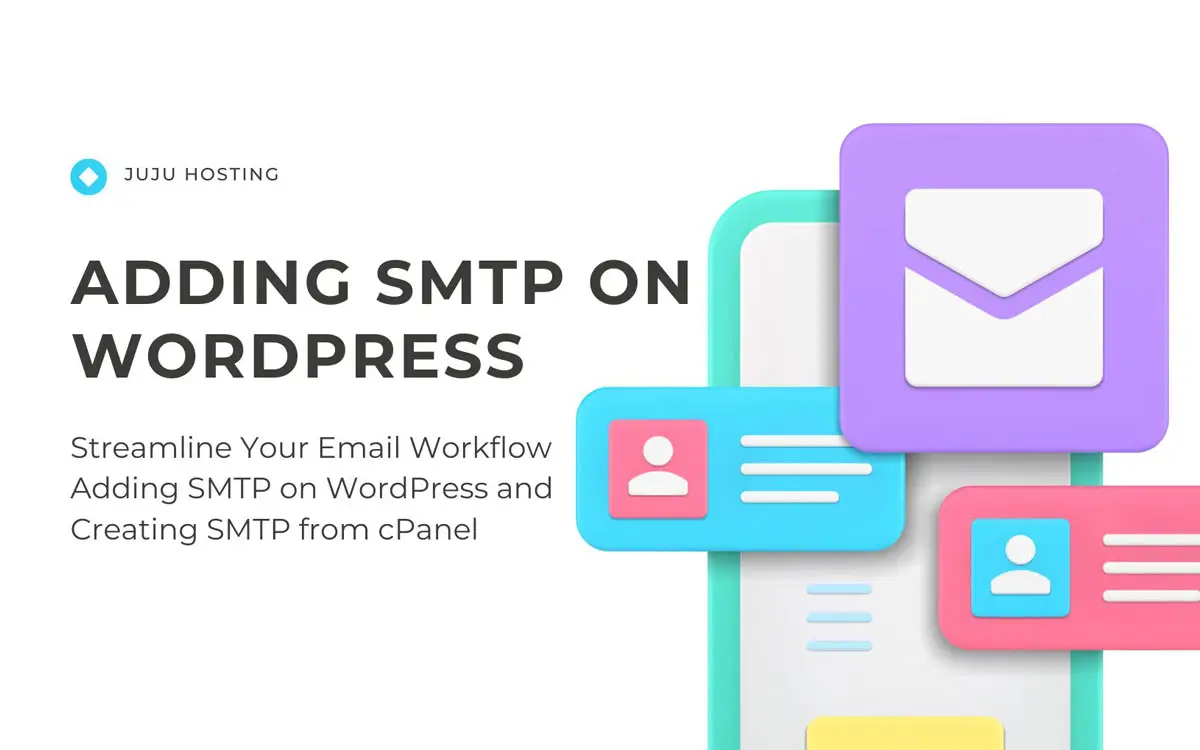How to add SMTP on WordPress and Create SMTP from cPanel
Email communication is a cornerstone of modern business and website management. However, relying on default email settings within WordPress can sometimes lead to delivery issues or emails getting marked as spam. By integrating SMTP (Simple Mail Transfer Protocol) into your WordPress website and creating an SMTP account from cPanel, you can ensure reliable email delivery and maintain a professional image. In this guide, we’ll walk you through the process step by step.
Adding SMTP on WordPress:
1. Choose an SMTP Plugin:
- Begin by logging into your WordPress admin dashboard.
- Navigate to the “Plugins” section and click on “Add New.”
- Search for an SMTP plugin such as “WP Mail SMTP” or “Easy WP SMTP” and install it.
2. Configure SMTP Settings:
- After activating the plugin, go to “Settings” and then “Email” or “SMTP” settings.
- Enter the SMTP details provided by your email service provider:
- SMTP Host: The address of your SMTP server (e.g., smtp.example.com).
- SMTP Port: The port number your SMTP server uses (commonly 25, 465, or 587).
- Encryption: Choose between SSL or TLS encryption.
- SMTP Username: Your SMTP username.
- SMTP Password: Your SMTP password.
- From Email Address: The email address from which emails will be sent.
- From Name: The name associated with the sender’s email address.
- Save the settings.
3. Test Your Configuration:
- Most SMTP plugins allow you to send a test email to verify your configuration.
- Use this feature to ensure that your SMTP settings are correct and that emails are being sent successfully.
Creating SMTP from cPanel for WordPress:
- Log in to cPanel:
- Access your cPanel dashboard using your web hosting provider’s login credentials.
- Create an Email Account:
- Locate the “Email Accounts” section within cPanel.
- Click on “Email Accounts” to create a new email account.
- Enter the details for the new email account, including the desired email address and password.
- Configure SMTP Settings:
- Once the email account is created, find the SMTP configuration details provided by your web hosting provider in cPanel.
- Note down the SMTP host, port, encryption method, SMTP username, and SMTP password.
- Integrate with WordPress:
- Return to your WordPress admin dashboard.
- Install and activate an SMTP plugin such as “WP Mail SMTP” or “Easy WP SMTP” (if not done already).
- Navigate to the plugin’s settings and enter the SMTP details obtained from cPanel.
- Save the settings and test the configuration to ensure successful email delivery.
By incorporating SMTP into your WordPress website and creating an SMTP account from cPanel, you can enhance the reliability and efficiency of your email communication. These simple yet effective steps will ensure that your emails reach their intended recipients promptly and professionally, helping you streamline your email workflow and focus on what matters most. Take control of your email delivery today and elevate your website’s communication capabilities with SMTP integration.